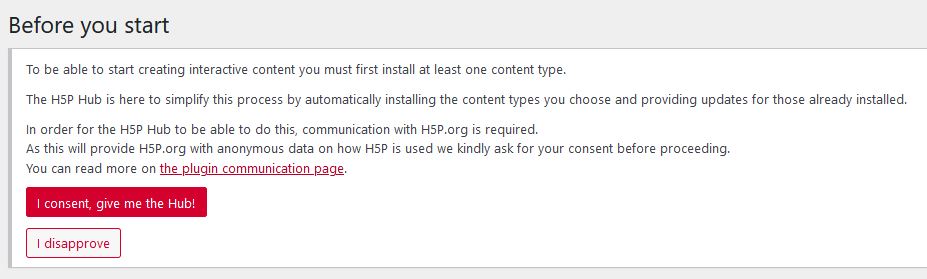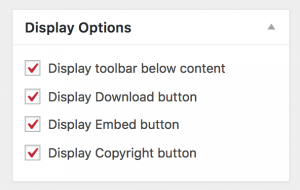15 H5P information and some interactive examples
Pieter van der Veen
H5P information
It is Built on HTML5 and Javascript modules, each H5p module has a tutorial and example built in.
Remember to activate the plugin per book and allow data to be transmitted via add new / approve the H5P hub.
Check out:
Cooking with H5P & Pressbooks: https://kitchen.opened.ca/
Reuse content: https://h5p.org/node/442225
Open textbook: Adding Interactivity to Pressbooks: https://pressbooks.library.ryerson.ca/h5pbook/
Adding Content Type Options to H5P
When H5P is first activated, it appears as an empty shell without any of the H5P Content Types installed. Click on the Add New button to get started.
You will be presented with a screen of all the Content Types available. For each Content type you want to use, you will need to get the Content Type, then install it before you can start creating or importing content.
Once you have installed the Content Type, you can start using it to create content within Pressbooks.
Creating H5P Content in Pressbooks
To create H5P content for your book, go into the book’s dashboard. The H5P Content option will appear towards the bottom of the menu on the left. Select Add New from the menu. If you do not see an H5P option in your menu, you will need to go into the Plugins section of the menu and activate the H5P plugin.
Give your H5P content a title, then select the content type from the drop-down menu. If it is the first time you have used that content type, the necessary code for that content type will be installed. You will be prompted to start adding your content. Prompts will vary depending upon the Content Type you choose. For more information about the different types of content available, check the Content Types section of this book.
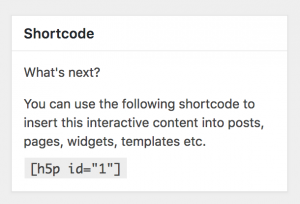 Once you have created your H5P content, an H5P shortcode will be generated. It can be found in the top left after you have clicked the Create button. Insert this code in your chapter where you want to H5P content to appear.
Once you have created your H5P content, an H5P shortcode will be generated. It can be found in the top left after you have clicked the Create button. Insert this code in your chapter where you want to H5P content to appear.
To ensure that your H5P content can be reused by others, select the following display options:
If you have already created a H5P activity for your book you can also reuse the content of this activity with the copy function.
Go to All H5P content click Add new and select the same activity type, click Details and Use and than the paste & replace button to fill in the fields.
In the All H5P Content library if you click on the title of the activity you will see a preview of the activity, every activity also has an example and tutorial build in.
An Image Hotspot example showing the workflow to create H5P content
Example of Interactive Accordion Content
Creative Commons licenses allow copyright holders to decide how they would like others to be able to use their materials.
There are 6 types of Creative Commons licenses.
Documentation tool: