12 Using Hypothesis
Pieter van der Veen
What is Hypothesis?
Hypothesis is web-based annotation software that can be used to annotate both html and pdf documents.
Hypothesis enables highlighting and sentence-level note taking or critique on top of news, blogs, scientific articles, books, terms of service, ballot initiatives, legislation and more.
The tool is available as a browser extension or bookmarklet
To annotate with Hypothesis, you will need to create a free account then install either a Chrome extension or bookmarklet for other browser types.
Hypothesis and Pressbooks
Hypothesis can be made available in several ways other than the usual browser bookmarklet option. It can also be enabled on websites by the publishers of those sites.
Hypothesis has been integrated with Pressbooks, but by default it is disabled.
By enabling Hypothesis on your Pressbook anyone can view public annotations on your book and readers with a Hypothesis account can add annotations without
having to install a browser extension.
Example:
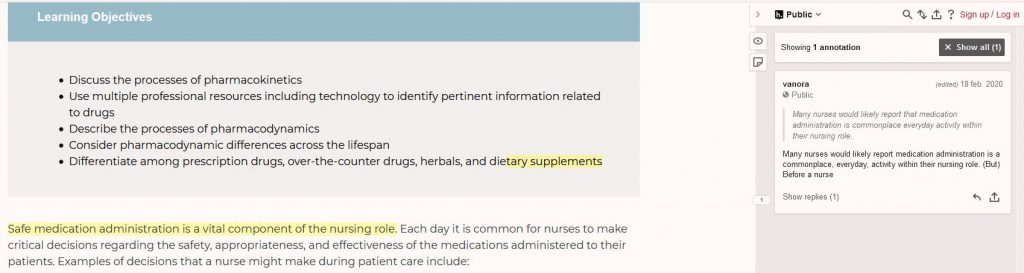
Select text to annotate.
Add tags and post publicly or save privately.
Reply to or share any annotation.
Link to notes or whole pages.
Annotate together in groups.
Collaborate privately with others.
Search your notes.
Explore all public annotations and profiles.
Uses
- Collaborative editing – users can set up a private group, leave comments and editing suggestions, and discuss changes right in the document.
- Reader feedback – if you’re sharing your book with early readers, they can offer feedback and comments, or you can leave the option open to anyone who is engaging with your books!
- Student engagement – students can be encouraged to engage with academic texts or books being discussed in class by leaving their thoughts and talking about the text among the class, offering those less likely to speak up in class the opportunity to share their thoughts.
The Hypothes.is Recipe
- Create a Hypothesis account at http://hypothes.is
- While there, install the extension or bookmarklet for your browser (links provided by Hypothes.is after account creation)
- Browse to a website you would like to annotate.
- Activate the Hypothesis tool.
- Highlight text and annotate .
By default, Hypothesis will not appear on any pages of your book.
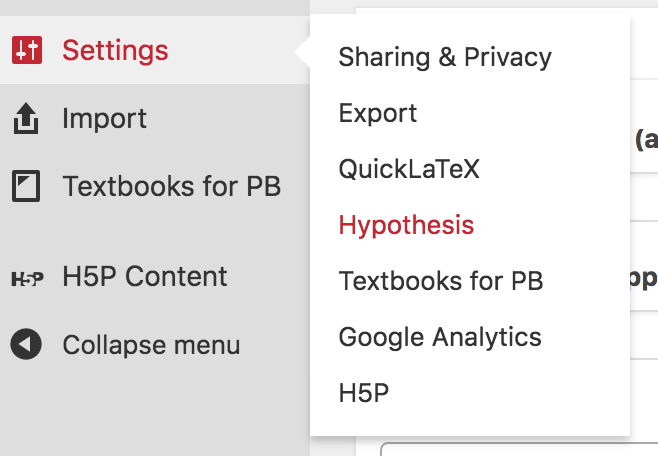 If you have an administrator account, you can enable Hypothesis from the Settings section of your dashboard.
If you have an administrator account, you can enable Hypothesis from the Settings section of your dashboard.
On the Hypothesis Settings page, you can select how you would like Hypothesis to function in your book.
You can specify:
- If highlights display by default
- How the sidebar displays (open or closed)
- Choose the parts of the book available for Hypothesis annotation
Once you have configured Hypothesis for your book, save your changes.
