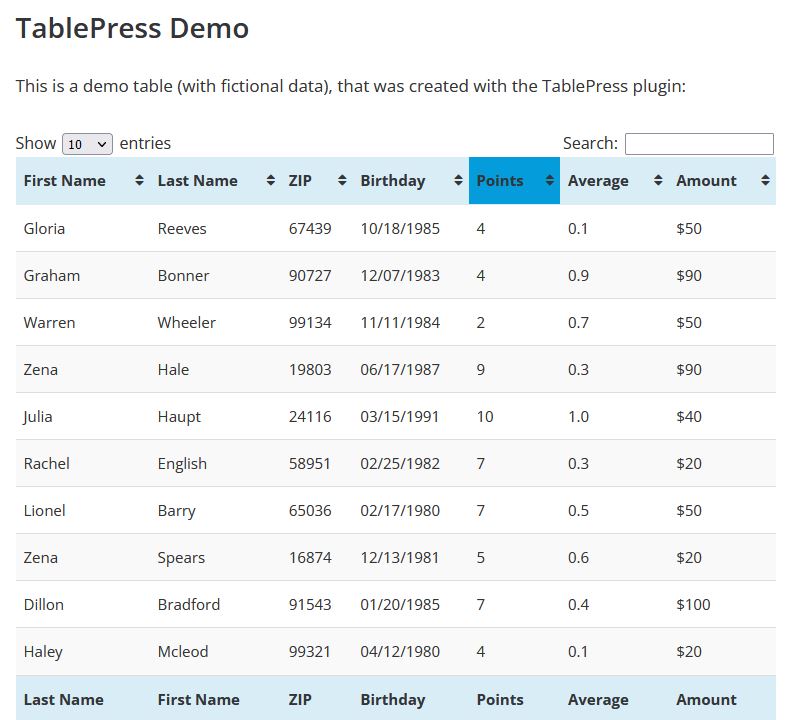11 Creating Tables
Pieter van der Veen
The first is through the visual editor toolbar, which allows you to create basic tables for all your book formats.
A very simple Table example made via the visual editor
| Header1 | Header2 | Header4 |
|---|---|---|
| chronicle describes | chronicle describes | chronicle describes |
| chronicle describes | chronicle describes | chronicle describes |
| chronicle describes | chronicle describes | chronicle describes |
The second method uses the TablePress plugin, which is available only on PressbooksEDU networks.
The TablePress plugin lets you build dynamic, interactive tables which can be sorted, filtered, and searched in the webbook and exported as static tables to PDF and ebook formats. For more information on TablePress, go to https://tablepress.org.
Once the TablePress plugin has been activated, you should see a TablePress link in your left sidebar menu. To begin creating your tables, open TablePress from the new sidebar menu option, then follow these steps.
- Select the Add New tab from the top of the page, or from the left sidebar menu
- Enter your table name and an optional description of the table, then select the number of rows and columns you’d like your table to have
- Click Add Table
Once you click Add Table, you’ll be brought to your new table and will be able to enter content into the cells. Find the table in the Table Content panel, and click any cell to enter your data.
The TablePress plugin includes a plethora of settings to allow you to customize the table. Configure your table to the needs of your project using the Table Manipulation, Table, Table Options, and Features panels, output in Epub and pdf is flat.