9 LMS, Importing via Common Cartridge files
Pieter van der Veen
Export to LMS and Common Cartridge files with web links
Users on Pressbooks EDU networks can export their books as Common Cartridge files with web links and upload them to their institution’s learning management system (LMS), like Canvas or Brightspace. This is an alternative to connecting your books to an LMS via an LTI connection, and allows you to build a course around a text that’s been produced in Pressbooks.
Steps to Import a Common Cartridge into Brightspace
- Log in to your Brightspace/ account.
- Create a new course or open a course to which you wish to import content.
- Select Course Tools, then Course Admin.
- Under Site Resources, select Import/Export/Copy Components.
- Select Import Components, then select Start.
- Select Upload to upload the common cartridge (.imscc) file. Then select Import All Components.
- Once your cartridge has uploaded, select View Content.
- Now the content can be viewed on your Course Home page.
After you’ve imported the file, the course will populate with the structure of the book.
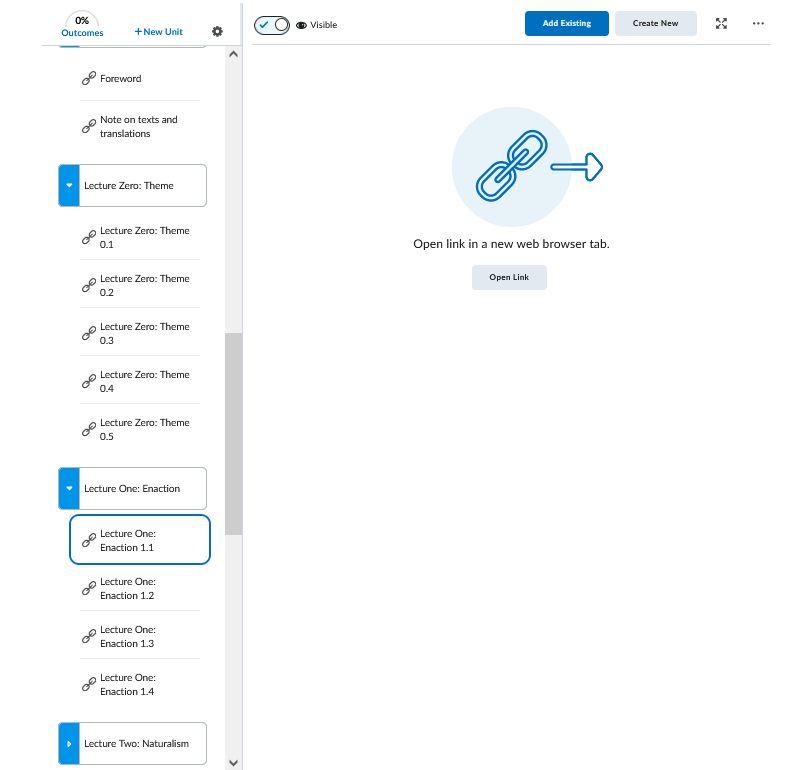
The Parts, as well as Front Matter and Back Matter sections will appear as modules, and Chapters within those sections will appear as items within the module. Instructors or instructional designers can then intersperse these weblinks with other content, like quizzes, within the LMS.
When a student clicks on a chapter, a live version of that chapter in the public webbook will display within the LMS interface. Users can use LMS navigation tools to move to other content or activities within the module or the course.
Add chapter content via Edit
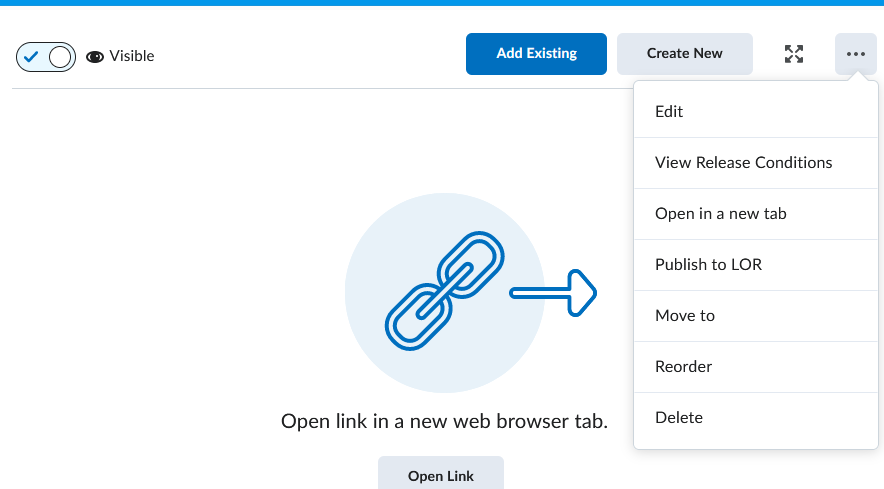
Embed on the page

Example:

You can also read the chapter in Fullscreen mode :


